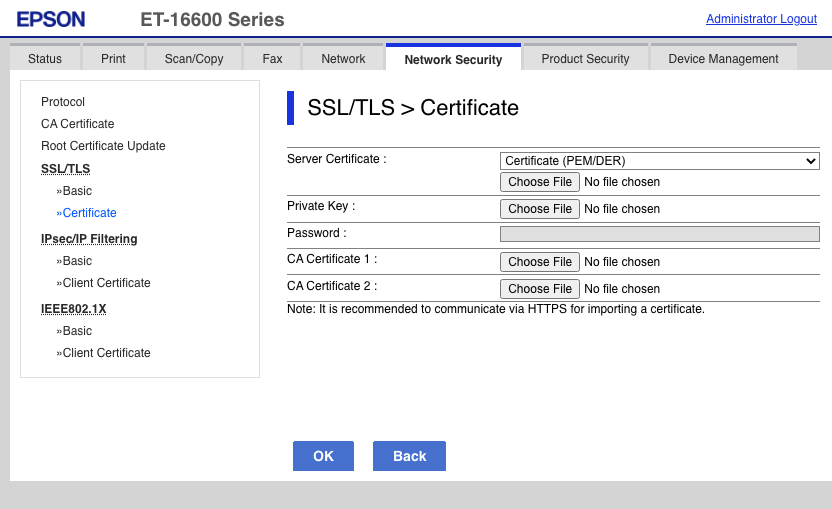A very solid and trouble-free printer that makes excellent prints,
including spectacular panoramics, for a significant fixed price.
Despite striving for the paperless office, and
believing photographic prints are mostly a relic, I
have a substantial collection of printers (as my daughter points out, it’s 5
printers per person in my household):
- HP OfficeJet Pro X551dw (extremely fast using PageWide fixed head
technology, quite economical, huge paper tray capacity, very bulky)
- Epson EcoTank ET-16600 (prints and scans A3, very economical, also very
bulky but not considering the print size)
- Brother QL-700, QL-820NWB, QL-1110NWB label printers (can make labels any
length you want, the latter two are AirPrint compatible)
- Rollo label printer (will take practically any label stock you can throw at
it)
- Fuji Instax SP100 instant photo printer (kids love them)
- Canon Selphy QX10 portable dye-sub sticker printer for my daughter
- two Dai-Nippon Printing DNP DS820A 8" dye-sub printers, one in storage
- An Epson Stylus Photo R2400 in storage
- a couple of Brother TZe label makers
- a Dymo LabelWriter 450 Twin Turbo (unreliable garbage, at least on Mac,
avoid)
- A Selpic P1 on the way
- A Prusa i3 MK3S 3D printer (not sure if that counts)
The DNP DS820A replaced my Epson R2400 for two reasons:
- I print seldom enough that inks clogging in the nozzles was a big issue.
- The Epson is a behemoth that is very hard to find a place for, even before I
downsized.
The DNP uses dye-sublimation technology to make its prints. You may have
encountered one at a drugstore self-service photo kiosk, or at photo events
like Macy’s Santa Claus portrait sessions. These printers are designed
specifically for these two use cases, and are built like tanks with a steel
chassis. Since most events typically gang two or even four printers to
maximize throughput, they are also very compact, with a footprint barely
larger than an A3 sheet of paper, mine is on a lower shelf in my IKEA FREDDE
computer desk.
Until the advent of fine-art photo printers with 6 or more color pigment inks,
dye-sub was the top-end digital photo printing technology, thanks to the
continous tones it can generate, like photographic processes (e.g. Fuji
Frontier or Noritsu QSS digital minilabs, or large-format laser enlargers like
the Cymbolic Sciences LightJet or Durst Lambda/Theta). Dye-subs have all but
disappeared from the consumer market, however, apart from some Canon Selphy
compact printers, and are now largely reserved for professional applications,
with a price to match. The DNP DS820A used to cost $1100. They lowered the
price to under $1000 a few years ago, but cheaped out by removing the
print-catching basket that used to be included in the older package.
You pop off the front panel and install a roll of paper and a reel of dye
ribbons in a tray above the paper inside the printer, then pop the front back
in. Nothing protrudes and the media is protected from dust, which is really
nice. There are two different sizes of media, 8x10 (130 prints) and 8x12 (110
prints). The size is mostly relevant for the dye ribbons that have CMY
sections sized in increments of 10 or 12 inches, but a surprising consequence
of this is that you cannot switch from 8x10 to 8x12 and vice versa (you can
make smaller divisions and the printer will trim them to size using its
built-in cutter). The cost per print is about $0.65 for 8x10, $0.80 for 8x12,
$1.30 if you get the premium metallic paper. Since the paper and ribbon is
consumed no matter the coverage, it’s a constant, unlike the variable costs of
an inkjet printer.
The print quality is excellent, as can be expected, as is the color
calibration out of the box. It may not quite have the tonal subtlety of an
Epson, but there is no visible pixellation. Furthermore, the prints get a
clear protective laminate, which makes them smudge-proof and very tough. You
can even choose one of four different finishes applied by a roller so no media
change required: glossy, luster, matte and fine matte.
One of the marquee features of the DS820A and its little 6" brother the DS620A
is the ability to make panoramic prints. Each print is made by combining
multiple pages together, with about 2" of overlap wastage, so if your printer
is loaded with 8x12 media you can make 8x22 or 8x32 prints, with 8x10 media
you can make 8x18 or 8x26. The 8x32 panoramic prints are absolutely
spectacular, although finding a suitable frame for them is not a trivial
undertaking, that not being a standard print size.
Unfortunately this functionality is not built into the printer driver, but you
must use the DNP Hot Folder utility, and while it is available for both Mac
and Windows, only the Windows version can make panoramic prints. DNP Hot
Folder is meant to use for events where a single PC or server controls
multiple printers. You drop the files into a directory per print size (hence
the name “Hot Folder”) and the software will automatically print it on the
next available printer loaded with the right media. Since the printers run in
parallel, even if the print speed is not incredibly fast (about 30 to 60
seconds per print), aggregate throughput is sufficient for a busy event. I
have mine on a USB switch (the printer has no network connectivity) to share
it between my Mac and my gaming PC.